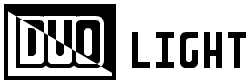
Return to Guide Menu Return to Main Menu
= = = 1. RUNNING PROGRAMS IN EMULATOR = = =
The DUO Light emulator is useful for testing programs before running them on an actual DUO Light.
Before you can use the emulator (and other DUO Light utilities), you must gain some basic command prompt skills.
Open a command prompt window. In Windows, the command prompt is located in the Start menu under "All Programs" > "Accessories" > "Command Prompt". In OS X, the command prompt is located in "Applications" > "Utilities" > "Terminal".
At any given time, the command prompt has a current working directory. Suppose we want to view the files in the working directory. In Windows, enter dir. In OS X, enter ls.
Now suppose you want to change the current working directory. The command is the same in both Windows and OS X: cd (path). Note that paths in Windows contain backslashes, and paths in OS X contain forward slashes. To refer to a path relative to the working directory, type .\(relative path) or ./(relative path) (depending on your OS). To move to the parent directory, enter cd ...
Executing a file in the command prompt is easy. Simply enter the path of the file. If the program accepts arguments, place the arguments after the file name separated by spaces ((program path) (argument) (argument)...).
To use the DUO Light emulator, first set up a directory to hold programs. Create a directory called "SD card" and put DLBC programs into the directory. You can find example DLBC programs in in this zipped folder. (DLBC file names end with ".dlbc". Remember to include a start.dlbc program!)
Download the DUO Light emulator:
I recommend that you place the emulator executable in the same directory as the "SD card" directory. (Not inside of the "SD card", but next to it.)
If you are using Windows, you will need to place the included glut32.dll file into your System32 directory. This library is necessary for the emulator to draw graphics.
In a command prompt window, move to the directory which contains "SD card". Finally Run the emulator executable with no arguments (by entering the path of the emulator). A window with a black background and white text should appear. This window acts as the emulated DUO Light display.
You can now run DUO Light programs without even owning a DUO Light!